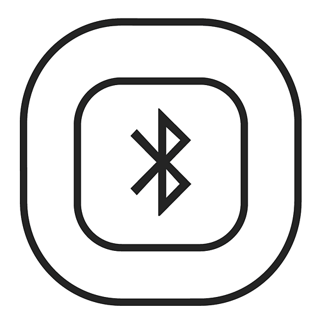Press Power to turn on the headset.
Make sure that the BLUETOOTH priority switch is in the MUTE or MIX position (not OFF).
The power indicator glows green or yellow, depending on the charge level of the battery. If the light is red, the battery is low and needs to be replaced.
Press and hold the BLUETOOTH button for one second. The BLUETOOTH indicator flashes purple to indicate that the headset is in pairing mode.
Note: The first time you turn on the headset, it will automatically go into pairing mode and the Bluetooth® indicator will flash purple. This will only happen the first time you turn on the headset.
Locate the BLUETOOTH menu on your device and make sure that the BLUETOOTH feature is on
Select the Bose headset from the BLUETOOTH device list.
The BLUETOOTH indicator flashes blue while the devices are pairing and a tone indicates successful connection.
Note: After five minutes of inactivity, the headset will automatically exit pairing mode and the Bluetooth indicator will turn off. To turn the Bluetooth feature on again, press the Bluetooth function button.
The headset can connect to two BLUETOOTH devices at a time. Only one connected device can be heard at a time.
To swap between two connected BLUETOOTH devices, pause audio on the first device and start audio on the other device.
To confirm connection, check the BLUETOOTH device list on your device.
Note: Incoming and outgoing phone calls automatically mute all other secondary audio sources (when the secondary audio mode selector is in the MUTE or MIX position). During a Bluetooth phone call, the intercom and the phone call will be heard as mixed.